本文介绍了 Rclone 挂载 OneDrive,挂载服务器的本地目录到 OneDrive 的远程目录。
一、获取授权码
Step1:下载并解压 Rclone
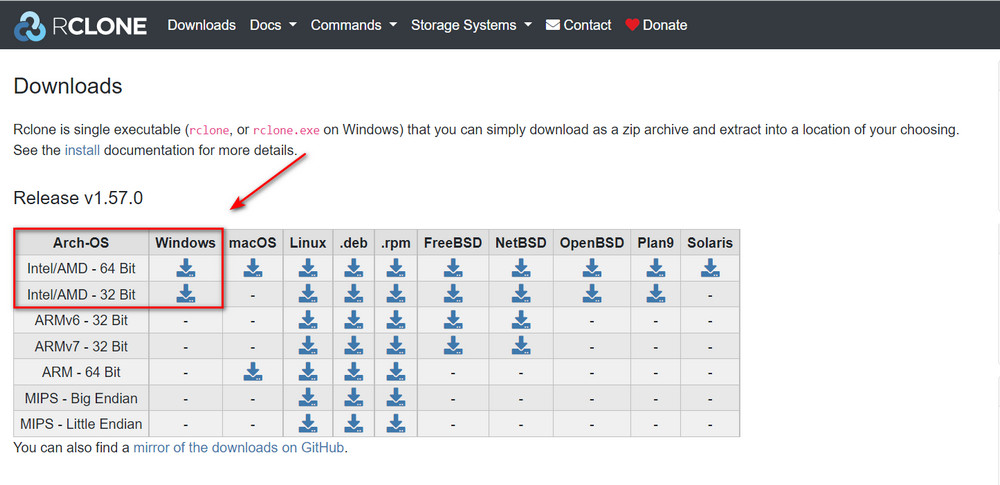
下载地址:https://rclone.org/downloads/
Step2:获取授权码
请按下 Ctrl+R 键,输入 cmd,然后回车,打开命令提示符。
请依次输入下面的命令:
//进入 Rclone 的所在目录
cd /d C:\Users\Jianrry\Downloads\rclone-v1.57.0-windows-amd64
//获取 OneDrive 授权码
rclone authorize "onedrive"
命令提示符中会出现以下的提示信息:
2022/02/05 15:19:06 NOTICE: Config file "C:\\Users\\Jianrry\\AppData\\Roaming\\rclone\\rclone.conf" not found - using defaults
2022/02/05 15:19:07 NOTICE: If your browser doesn't open automatically go to the following link: http://127.0.0.1:53682/auth?state=KwmAtsj5QMDb3N_yCs_EYw
2022/02/05 15:19:07 NOTICE: Log in and authorize rclone for access
2022/02/05 15:19:07 NOTICE: Waiting for code...
请复制 http://127.0.0.1:53682/auth?state= 开头的链接,到浏览器中打开。
如果这个过程中出现了错误,则重复上一步的操作即可。
命令提示符中会出现类似的提示信息:
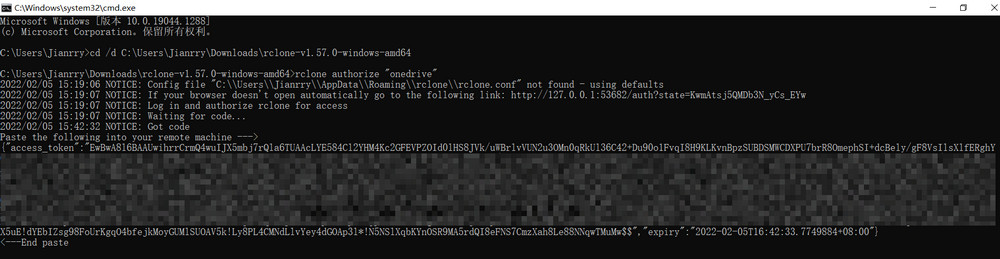
{} 之间的全部内容就是授权码,请保存授权码,下文中会用到。
二、安装 Rclone
Step1:安装 Rclone
请输入下面的命令,安装 Rclone,适用于 Linux/macOS/BSD。
curl https://rclone.org/install.sh | sudo bash
Step2:配置 Rclone
请输入下面的命令,配置 Rclone。
rclone config
① 新建一个远程连接。
ubuntu@Azure-HK:~$ rclone config
2022/02/05 09:07:49 NOTICE: Config file "/home/ubuntu/.config/rclone/rclone.conf" not found - using defaults
No remotes found - make a new one
n) New remote
s) Set configuration password
q) Quit config
n/s/q> n
请输入 n。
② 输入该连接的名字。
name> onedrive
可以随意输入,请保存该连接名,下文中会用到。
③ 选择该连接的类型。
Option Storage.
Type of storage to configure.
Enter a string value. Press Enter for the default ("").
Choose a number from below, or type in your own value.
1 / 1Fichier
\ "fichier"
2 / Alias for an existing remote
\ "alias"
3 / Amazon Drive
\ "amazon cloud drive"
4 / Amazon S3 Compliant Storage Providers including AWS, Alibaba, Ceph, Digital Ocean, Dreamhost, IBM COS, Minio, SeaweedFS, and Tencent COS
\ "s3"
5 / Backblaze B2
\ "b2"
6 / Better checksums for other remotes
\ "hasher"
7 / Box
\ "box"
8 / Cache a remote
\ "cache"
9 / Citrix Sharefile
\ "sharefile"
10 / Compress a remote
\ "compress"
11 / Dropbox
\ "dropbox"
12 / Encrypt/Decrypt a remote
\ "crypt"
13 / Enterprise File Fabric
\ "filefabric"
14 / FTP Connection
\ "ftp"
15 / Google Cloud Storage (this is not Google Drive)
\ "google cloud storage"
16 / Google Drive
\ "drive"
17 / Google Photos
\ "google photos"
18 / Hadoop distributed file system
\ "hdfs"
19 / Hubic
\ "hubic"
20 / In memory object storage system.
\ "memory"
21 / Jottacloud
\ "jottacloud"
22 / Koofr
\ "koofr"
23 / Local Disk
\ "local"
24 / Mail.ru Cloud
\ "mailru"
25 / Mega
\ "mega"
26 / Microsoft Azure Blob Storage
\ "azureblob"
27 / Microsoft OneDrive
\ "onedrive"
28 / OpenDrive
\ "opendrive"
29 / OpenStack Swift (Rackspace Cloud Files, Memset Memstore, OVH)
\ "swift"
30 / Pcloud
\ "pcloud"
31 / Put.io
\ "putio"
32 / QingCloud Object Storage
\ "qingstor"
33 / SSH/SFTP Connection
\ "sftp"
34 / Sia Decentralized Cloud
\ "sia"
35 / Sugarsync
\ "sugarsync"
36 / Tardigrade Decentralized Cloud Storage
\ "tardigrade"
37 / Transparently chunk/split large files
\ "chunker"
38 / Union merges the contents of several upstream fs
\ "union"
39 / Uptobox
\ "uptobox"
40 / Webdav
\ "webdav"
41 / Yandex Disk
\ "yandex"
42 / Zoho
\ "zoho"
43 / http Connection
\ "http"
44 / premiumize.me
\ "premiumizeme"
45 / seafile
\ "seafile"
Storage> 27
请输入前面的序号,序号随时可能发生变化,请确认无误之后再输入。
我选择的是 OneDrive,输入的是 27。
④ 输入客户端 ID。
Option client_id.
OAuth Client Id.
Leave blank normally.
Enter a string value. Press Enter for the default ("").
client_id>
不需要填写,请直接按下回车键。
⑤ 输入客户端密钥。
Option client_secret.
OAuth Client Secret.
Leave blank normally.
Enter a string value. Press Enter for the default ("").
client_secret>
Option region.
不需要填写,请直接按下回车键。
⑥ 选择 OneDrive 区域。
Choose national cloud region for OneDrive.
Enter a string value. Press Enter for the default ("global").
Choose a number from below, or type in your own value.
1 / Microsoft Cloud Global
\ "global"
2 / Microsoft Cloud for US Government
\ "us"
3 / Microsoft Cloud Germany
\ "de"
4 / Azure and Office 365 operated by 21Vianet in China
\ "cn"
region> 1
请输入前面的序号,选择 OneDrive 区域。
我的 OneDrive 是国际版,输入的是 1.
⑦ 编辑高级设置。
Edit advanced config?
y) Yes
n) No (default)
y/n>
不需要填写,请直接按下回车键。
⑧ 自动配置。
Use auto config?
* Say Y if not sure
* Say N if you are working on a remote or headless machine
y) Yes (default)
n) No
y/n> n
请输入 n。
⑨ 输入授权码。
Option config_token.
For this to work, you will need rclone available on a machine that has
a web browser available.
For more help and alternate methods see: https://rclone.org/remote_setup/
Execute the following on the machine with the web browser (same rclone
version recommended):
rclone authorize "onedrive"
Then paste the result.
Enter a string value. Press Enter for the default ("").
config_token> ...
请输入上文中提到的授权码。
⑩ 选择 OneDrive 账户的类型。
Option config_type.
Type of connection
Enter a string value. Press Enter for the default ("onedrive").
Choose a number from below, or type in an existing value.
1 / OneDrive Personal or Business
\ "onedrive"
2 / Root Sharepoint site
\ "sharepoint"
/ Sharepoint site name or URL
3 | E.g. mysite or https://contoso.sharepoint.com/sites/mysite
\ "url"
4 / Search for a Sharepoint site
\ "search"
5 / Type in driveID (advanced)
\ "driveid"
6 / Type in SiteID (advanced)
\ "siteid"
/ Sharepoint server-relative path (advanced)
7 | E.g. /teams/hr
\ "path"
config_type> 1
我的 OneDrive 是个人版,输入的是 1。
⑪ 确认。
Drive OK?
Found drive "root" of type "personal"
URL: https://onedrive.live.com/?cid=7f2fe84d72080a6b
y) Yes (default)
n) No
y/n>
不需要输入,请直接按下回车键。
⑫ 再次确认。
--------------------
[onedrive]
type = onedrive
token = ...
drive_id = 7f2fe84d72080a6b
drive_type = personal
--------------------
y) Yes this is OK (default)
e) Edit this remote
d) Delete this remote
y/e/d>
不需要输入,请直接按下回车键。
⑬ 退出。
Current remotes:
Name Type
==== ====
onedrive onedrive
e) Edit existing remote
n) New remote
d) Delete remote
r) Rename remote
c) Copy remote
s) Set configuration password
q) Quit config
e/n/d/r/c/s/q> q
请输入 q。
三、Rclone 挂载 OneDrive
Step1:新建一个本地目录
请输入下面的命令,新建一个本地目录。
mkdir -p /home/ubuntu/rclone/onedrive
请将 /home/ubuntu/rclone/onedrive 修改为你的本地目录。
Step2:Rclone 挂载 OneDrive
请确保本地目录和 OneDrive 远程目录已存在,然后输入下面的命令,挂载本地目录到 OneDrive 远程目录。
rclone mount onedrive:rclone/onedrive /home/ubuntu/rclone/onedrive --copy-links --no-gzip-encoding --no-check-certificate --allow-other --allow-non-empty --umask 000
请将 onedrive 修改为你的连接名,rclone/onedrive 修改为你的 OneDrive 远程目录,/home/ubuntu/rclone/onedrive 修改为你的本地目录。
如果挂载过程中提示 mount helper error: fusermount: option allow_other only allowed if 'user_allow_other' is set in /etc/fuse.conf,则请在 /etc/fuse.conf 文件的末尾添加 user_allow_other,然后重新挂载即可。
挂载过程中长时间无响应,这属于正常现象,实际上已经挂载成功了。
Step3:检查是否挂载成功
请输入下面的命令,检查是否挂载成功。
df -h
如果终端中出现了类似的提示信息,则说明已经挂载成功了。
ubuntu@Azure-HK:~$ df -h
Filesystem Size Used Avail Use% Mounted on
/dev/root 62G 1.5G 61G 3% /
devtmpfs 452M 0 452M 0% /dev
tmpfs 456M 0 456M 0% /dev/shm
tmpfs 92M 1.1M 91M 2% /run
tmpfs 5.0M 0 5.0M 0% /run/lock
tmpfs 456M 0 456M 0% /sys/fs/cgroup
/dev/loop0 62M 62M 0 100% /snap/core20/1328
/dev/loop2 44M 44M 0 100% /snap/snapd/14549
/dev/loop1 68M 68M 0 100% /snap/lxd/21835
/dev/sda15 105M 5.2M 100M 5% /boot/efi
/dev/sdb1 3.9G 16M 3.7G 1% /mnt
tmpfs 92M 0 92M 0% /run/user/1000
onedrive:rclone/onedrive 1.1T 267G 763G 26% /home/ubuntu/rclone/onedrive
四、设置 Rclone 开机启动
Step1:切换到 root 用户。
请输入下面的命令,切换到 root 用户。
sudo su
Step2:新建一个 systemctl 配置文件
请输入下面的命令,新建一个 systemctl 配置文件。
以下的是一个完整的命令,请全部复制并黏贴到终端中。
cat > /etc/systemd/system/rclone.service <<EOF
[Unit]
Description=rclone
[Service]
User=ubuntu
ExecStart=rclone mount onedrive:rclone/onedrive /home/ubuntu/rclone/onedrive --copy-links --no-gzip-encoding --no-check-certificate --allow-other --allow-non-empty --umask 000
Restart=on-abort
[Install]
WantedBy=multi-user.target
EOF
请将 ubuntu 修改为你的用户名,rclone mount onedrive:rclone/onedrive /home/ubuntu/rclone/onedrive ... 修改为你的命令。
Step3:设置 Rclone 开机启动
输入下面的命令,设置 Rclone 开机启动。
systemctl enable rclone
Step4:启动 Rclone
输入下面的命令,启动 Rclone。
systemctl start rclone
Step5:更多命令
//启动 Rclone
systemctl start rclone
//停止 Rclone
systemctl stop rclone
//重启 Rclone
systemctl restart rclone
//查看 Rclone 状态
systemctl status rclone
//设置 Rclone 开机启动
systemctl enable rclone
//禁止 Rclone 开机启动
systemctl disable rclone
//重新加载配置文件
systemctl daemon-reload